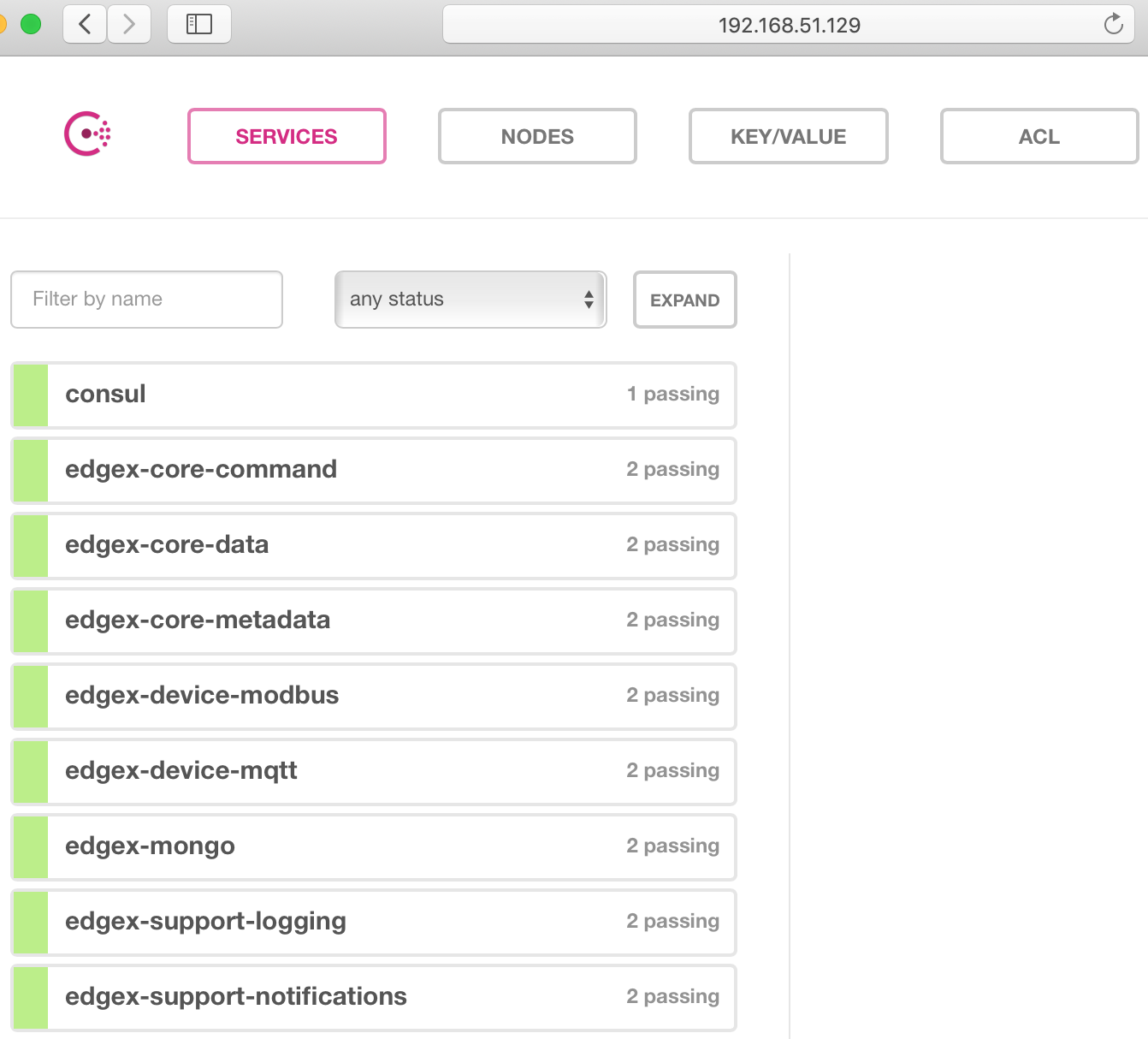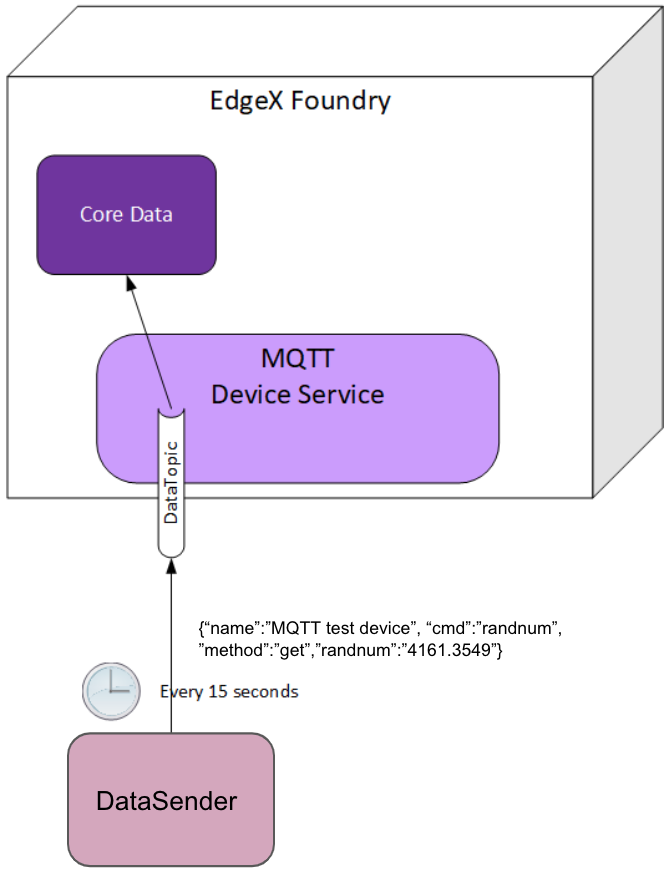MQTT
EdgeX - Edinburgh Release
Overview
In this example, we use the simulator instead of real device. This provides a straight-forward way to test the device-mqtt features.
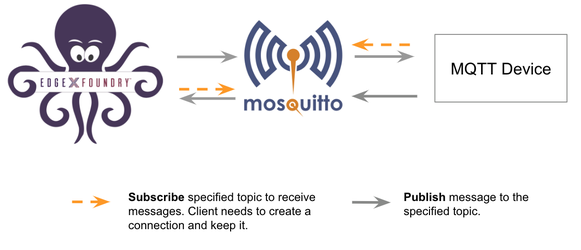
Run an MQTT Broker
Eclipse Mosquitto is an open source (EPL/EDL licensed) message broker that implements the MQTT protocol versions 5.0, 3.1.1 and 3.1.
Run Mosquitto using the following docker command:
docker run -d --rm --name broker -p 1883:1883 eclipse-mosquitto
Run an MQTT Device Simulator
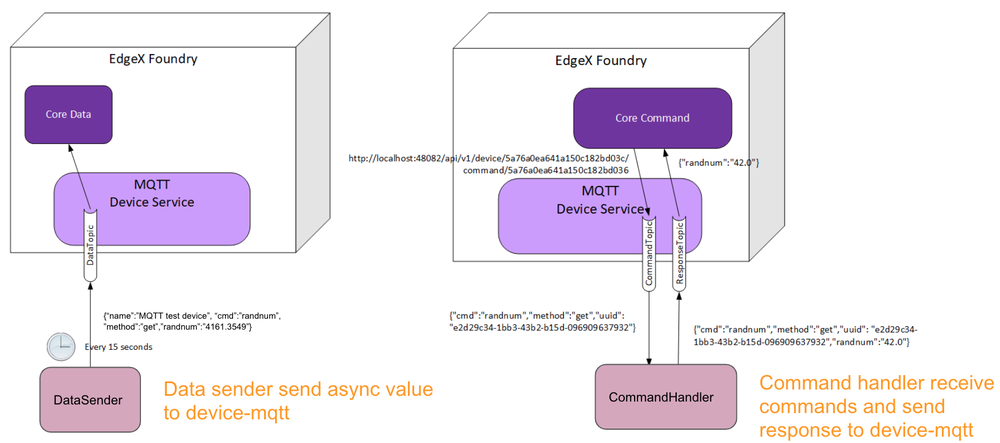
This simulator has three behaviors:
- Publish random number data every 15 seconds
- Receive the reading request, then return the response
- Receive the put request, then change the device value
We created the following script to simulate the MQTT device:
// mock-device.js
function getRandomFloat(min, max) {
return Math.random() * (max - min) + min;
}
const deviceName = "MQ_DEVICE";
let message = "test-message";
// 1. Publish random number every 15 seconds
schedule('*/15 * * * * *', ()=>{
let body = {
"name": deviceName,
"cmd": "randnum",
"randnum": getRandomFloat(25,29).toFixed(1)
};
publish( 'DataTopic', JSON.stringify(body));
});
// 2. Receive the reading request, then return the response
// 3. Receive the put request, then change the device value
subscribe( "CommandTopic" , (topic, val) => {
var data = val;
if (data.method == "set") {
message = data[data.cmd]
}else{
switch(data.cmd) {
case "ping":
data.ping = "pong";
break;
case "message":
data.message = message;
break;
case "randnum":
data.randnum = 12.123;
break;
}
}
publish( "ResponseTopic", JSON.stringify(data));
});
To run the device simulator, enter the commands shown below with the following changes:
-
Replace the /path/to/mqtt-scripts in the example mv command with the correct path
-
Replace the mqtt-broker-ip in the example docker run command with the correct broker IP:
mv mock-device.js /path/to/mqtt-scripts docker run -d --restart=always --name=mqtt-scripts \ -v /path/to/mqtt-scripts:/scripts \ dersimn/mqtt-scripts --url mqtt://mqtt-broker-ip --dir /scripts
Setup
In this section, we create a folder that contains files required for deployment:
- device-service-demo
|- docker-compose.yml
|- mqtt
|- configuration.toml
|- mqtt.test.device.profile.yml
Device Profile (mqtt.test.device.profile.yml)
The DeviceProfile defines the device's values and operation method, which can be Read or Write.
Create a device profile, named mqtt.test.device.profile.yml, with the following content:
# mqtt.test.device.profile.yml
name: "Test.Device.MQTT.Profile"
manufacturer: "iot"
model: "MQTT-DEVICE"
description: "Test device profile"
labels:
- "mqtt"
- "test"
deviceResources:
-
name: randnum
description: "device random number"
properties:
value:
{ type: "Float64", size: "4", readWrite: "R", floatEncoding: "eNotation" }
units:
{ type: "String", readWrite: "R", defaultValue: "" }
-
name: ping
description: "device awake"
properties:
value:
{ type: "String", size: "0", readWrite: "R", defaultValue: "pong" }
units:
{ type: "String", readWrite: "R", defaultValue: "" }
-
name: message
description: "device message"
properties:
value:
{ type: "String", size: "0", readWrite: "W" ,scale: "", offset: "", base: "" }
units:
{ type: "String", readWrite: "R", defaultValue: "" }
deviceCommands:
-
name: testrandnum
get:
- { index: "1", operation: "get", object: "randnum", parameter: "randnum" }
-
name: testping
get:
- { index: "1", operation: "get", object: "ping", parameter: "ping" }
-
name: testmessage
get:
- { index: "1", operation: "get", object: "message", parameter: "message" }
set:
- { index: "1", operation: "set", object: "message", parameter: "message" }
coreCommands:
-
name: testrandnum
get:
path: "/api/v1/device/{deviceId}/testrandnum"
responses:
-
code: "200"
description: "get the random value"
expectedValues: ["randnum"]
-
code: "503"
description: "service unavailable"
expectedValues: []
-
name: testping
get:
path: "/api/v1/device/{deviceId}/testping"
responses:
-
code: "200"
description: "ping the device"
expectedValues: ["ping"]
-
code: "503"
description: "service unavailable"
expectedValues: []
-
name: testmessage
get:
path: "/api/v1/device/{deviceId}/testmessage"
responses:
-
code: "200"
description: "get the message"
expectedValues: ["message"]
-
code: "503"
description: "service unavailable"
expectedValues: []
put:
path: "/api/v1/device/{deviceId}/testmessage"
parameterNames: ["message"]
responses:
-
code: "204"
description: "set the message."
expectedValues: []
-
code: "503"
description: "service unavailable"
expectedValues: []
Device Service Configuration (configuration.toml)
Use this configuration file to define devices and schedule jobs. device-mqtt generates a relative instance on start-up.
MQTT is subscribe/publish pattern, so we must define the MQTT connection information in the [DeviceList.Protocols] section of the configuration file.
Create the configuration file, named configuration.toml, as shown below replacing the host IP with your host address:
# configuration.toml
[Writable]
LogLevel = 'DEBUG'
[Service]
Host = "edgex-device-mqtt"
Port = 49982
ConnectRetries = 3
Labels = []
OpenMsg = "device mqtt started"
Timeout = 5000
EnableAsyncReadings = true
AsyncBufferSize = 16
[Registry]
Host = "edgex-core-consul"
Port = 8500
CheckInterval = "10s"
FailLimit = 3
FailWaitTime = 10
Type = "consul"
[Logging]
EnableRemote = false
File = "./device-mqtt.log"
[Clients]
[Clients.Data]
Name = "edgex-core-data"
Protocol = "http"
Host = "edgex-core-data"
Port = 48080
Timeout = 50000
[Clients.Metadata]
Name = "edgex-core-metadata"
Protocol = "http"
Host = "edgex-core-metadata"
Port = 48081
Timeout = 50000
[Clients.Logging]
Name = "edgex-support-logging"
Protocol = "http"
Host ="edgex-support-logging"
Port = 48061
[Device]
DataTransform = true
InitCmd = ""
InitCmdArgs = ""
MaxCmdOps = 128
MaxCmdValueLen = 256
RemoveCmd = ""
RemoveCmdArgs = ""
ProfilesDir = "/custom-config"
# Pre-define Devices
[[DeviceList]]
Name = "MQ_DEVICE"
Profile = "Test.Device.MQTT.Profile"
Description = "General MQTT device"
Labels = [ "MQTT"]
[DeviceList.Protocols]
[DeviceList.Protocols.mqtt]
Schema = "tcp"
Host = "192.168.16.68"
Port = "1883"
ClientId = "CommandPublisher"
User = ""
Password = ""
Topic = "CommandTopic"
[[DeviceList.AutoEvents]]
Frequency = "30s"
OnChange = false
Resource = "testrandnum"
# Driver configs
[Driver]
IncomingSchema = "tcp"
IncomingHost = "192.168.16.68"
IncomingPort = "1883"
IncomingUser = ""
IncomingPassword = ""
IncomingQos = "0"
IncomingKeepAlive = "3600"
IncomingClientId = "IncomingDataSubscriber"
IncomingTopic = "DataTopic"
ResponseSchema = "tcp"
ResponseHost = "192.168.16.68"
ResponsePort = "1883"
ResponseUser = ""
ResponsePassword = ""
ResponseQos = "0"
ResponseKeepAlive = "3600"
ResponseClientId = "CommandResponseSubscriber"
ResponseTopic = "ResponseTopic"
In the Driver configs section:
- IncomingXxx defines the DataTopic for receiving an async value from the device
- ResponseXxx defines the ResponseTopic for receiving a command response from the device
Add Device Service to docker-compose File (docker-compose.yml)
Download the Geneva release docker-compose file from
https://github.com/edgexfoundry/edgex-compose/blob/geneva/docker-compose-geneva-redis.yml.
Note
This example uses the Geneva Release. There are later EdgeX releases.
Because we deploy EdgeX using docker-compose, we must add device-mqtt to the docker-compose file. If you have prepared configuration files, you can mount them using volumes and change the entrypoint for device-mqtt internal use.
This is illustrated in the following docker-compose file snippet:
device-mqtt:
image: edgexfoundry/docker-device-mqtt-go:1.0.0
ports:
- "49982:49982"
container_name: edgex-device-mqtt
hostname: edgex-device-mqtt
networks:
- edgex-network
volumes:
- db-data:/data/db
- log-data:/edgex/logs
- consul-config:/consul/config
- consul-data:/consul/data
- ./mqtt:/custom-config
depends_on:
- data
- command
entrypoint:
- /device-mqtt
- --registry=consul://edgex-core-consul:8500
- --confdir=/custom-config
When using Device Services, the user has to provide the registry URL in --registry argument.
Start EdgeX Foundry on Docker
Once the following folder has been populated, we can deploy EdgeX:
- device-service-demo
|- docker-compose.yml
|- mqtt
|- configuration.toml
|- mqtt.test.device.profile.yml
Deploy EdgeX using the following commands:
cd path/to/device-service-demo
docker-compose pull
docker-compose up -d
After the services start, check the consul dashboard as follows:
Execute Commands
Now we're ready to run some commands.
Find Executable Commands
Use the following query to find executable commands:
$ curl http://your-edgex-server-ip:48082/api/v1/device | json_pp
% Total % Received % Xferd Average Speed Time Time Time Current
Dload Upload Total Spent Left Speed
100 1972 100 1972 0 0 64349 0 --:--:-- --:--:-- --:--:-- 65733
[
{
"location" : null,
"adminState" : "UNLOCKED",
"commands" : [
{
...
},
{
...
},
{
"get" : {
"responses" : [
{
"code" : "503",
"description" : "service unavailable"
}
],
"path" : "/api/v1/device/{deviceId}/testmessage",
"url" : "http://edgex-core-command:48082/api/v1/device/ddb2f5cf-eec2-4345-86ee-f0d87e6f77ff/command/0c257a37-2f72-4d23-b2b1-2c08e895060a"
},
"modified" : 1559195042046,
"name" : "testmessage",
"put" : {
"parameterNames" : [
"message"
],
"path" : "/api/v1/device/{deviceId}/testmessage",
"url" : "http://edgex-core-command:48082/api/v1/device/ddb2f5cf-eec2-4345-86ee-f0d87e6f77ff/command/0c257a37-2f72-4d23-b2b1-2c08e895060a"
},
"created" : 1559195042046,
"id" : "0c257a37-2f72-4d23-b2b1-2c08e895060a"
}
],
"lastReported" : 0,
"operatingState" : "ENABLED",
"name" : "MQ_DEVICE",
"lastConnected" : 0,
"id" : "ddb2f5cf-eec2-4345-86ee-f0d87e6f77ff",
"labels" : [
"MQTT"
]
}
]
Execute put Command
Execute a put command according to the url and parameterNames, replacing [host] with the server IP when running the edgex-core-command. This can be done in either of the following ways:
$ curl http://your-edgex-server-ip:48082/api/v1/device/ddb2f5cf-eec2-4345-86ee-f0d87e6f77ff/command/0c257a37-2f72-4d23-b2b1-2c08e895060a \
-H "Content-Type:application/json" -X PUT \
-d '{"message":"Hello!"}'
or
\$ curl "http://your-edgex-server-ip:48082/api/v1/device/name/MQ_DEVICE/command/testmessage" -H "Content-Type:application/json" -X PUT -d '{"message":"Hello!"}'
Execute get Command
Execute a get command as follows:
$ curl "http://your-edgex-server-ip:48082/api/v1/device/name/MQ_DEVICE/command/testmessage" | json_pp
% Total % Received % Xferd Average Speed Time Time Time Current
Dload Upload Total Spent Left Speed
100 139 100 139 0 0 132 0 0:00:01 0:00:01 --:--:-- 132
{
"readings" : [
{
"name" : "message",
"device" : "MQ_DEVICE",
"value" : "Hello!",
"origin" : 1559196276732
}
],
"device" : "MQ_DEVICE",
"origin" : 1559196276738
}
Schedule Job
The schedule job is defined in the [[DeviceList.AutoEvents]] section of the TOML configuration file:
# Pre-define Devices
[[DeviceList]]
Name = "MQ_DEVICE"
Profile = "Test.Device.MQTT.Profile"
Description = "General MQTT device"
Labels = [ "MQTT"]
[DeviceList.Protocols]
[DeviceList.Protocols.mqtt]
Schema = "tcp"
Host = "192.168.16.68"
Port = "1883"
ClientId = "CommandPublisher"
User = ""
Password = ""
Topic = "CommandTopic"
[[DeviceList.AutoEvents]]
Frequency = "30s"
OnChange = false
Resource = "testrandnum"
After the service starts, query core-data's reading API. The results show that the service auto-executes the command every 30 secs, as shown below:
$ curl http://your-edgex-server-ip:48080/api/v1/reading | json_pp
% Total % Received % Xferd Average Speed Time Time Time Current
Dload Upload Total Spent Left Speed
100 1613 100 1613 0 0 372k 0 --:--:-- --:--:-- --:--:-- 393k
[
{
"value" : "1.212300e+01",
"origin" : 1559197206092,
"modified" : 1559197206104,
"id" : "59f2a768-ad72-49a1-9df9-700d8599a890",
"created" : 1559197206104,
"device" : "MQ_DEVICE",
"name" : "randnum"
},
{
...
},
{
"name" : "randnum",
"device" : "MQ_DEVICE",
"modified" : 1559197175109,
"created" : 1559197175109,
"id" : "f9dc39e0-5326-45d0-831d-fd0cd106fe2f",
"origin" : 1559197175098,
"value" : "1.212300e+01"
},
]
Async Device Reading
device-mqtt subscribes to a DataTopic, which is wait for
realdevice* to send value to broker, then device-mqtt
parses the value and sends it back to core-data.
The data format contains the following values:
- name = device name
- cmd = deviceResource name
- method = get or put
- cmd = device reading
You must define this connection information in the driver configuration file, as follows:
[Driver]
IncomingSchema = "tcp"
IncomingHost = "192.168.16.68"
IncomingPort = "1883"
IncomingUser = ""
IncomingPassword = ""
IncomingQos = "0"
IncomingKeepAlive = "3600"
IncomingClientId = "IncomingDataSubscriber"
IncomingTopic = "DataTopic"
The following results show that the mock device sent the reading every 15 secs:
$ curl http://your-edgex-server-ip:48080/api/v1/reading | json_pp
% Total % Received % Xferd Average Speed Time Time Time Current
Dload Upload Total Spent Left Speed
100 539 100 539 0 0 169k 0 --:--:-- --:--:-- --:--:-- 175k
[
{
...
},
{
"name" : "randnum",
"created" : 1559197140013,
"origin" : 1559197140006,
"modified" : 1559197140013,
"id" : "286cc305-42f6-4bca-ad41-3af52301c9f7",
"value" : "2.830000e+01",
"device" : "MQ_DEVICE"
},
{
"modified" : 1559197125011,
"name" : "randnum",
"created" : 1559197125011,
"origin" : 1559197125004,
"device" : "MQ_DEVICE",
"value" : "2.690000e+01",
"id" : "c243e8c6-a904-4102-baff-8a5e4829c4f6"
}
]