Getting Started using Snaps
Introduction
Snaps are application packages that are easy to install and update while being secure, cross‐platform and self-contained. Snaps can be installed on any Linux distribution with snap support.
Quick Start
Spinning up EdgeX with snaps is extremely easy. For demonstration purposes, let's install the platform, along with the virtual device service and EdgeX UI.
1) Install the platform snap, Device Virtual and EdgeX UI:
snap install edgexfoundry edgex-device-virtual edgex-ui
2) Disable security in each of the installed snaps:
snap set edgexfoundry security=false
snap set edgex-device-virtual config.edgex-security-secret-store=false
snap set edgex-ui config.edgex-security-secret-store=false
Beware that this leaves the services at risk! We do it here only to simplify the quick start. Refer to disabling security for details.
3) Start the services:
# start Core and Support services in the platform snap
sudo snap start edgexfoundry.consul edgexfoundry.redis \
edgexfoundry.core-common-config-bootstrapper \
edgexfoundry.core-data edgexfoundry.core-metadata edgexfoundry.core-command \
edgexfoundry.support-scheduler edgexfoundry.support-notifications
# start Device Virtual
snap start edgex-device-virtual
# start EdgeX UI
snap start edgex-ui
You should now be able to access the UI using a browser at http://localhost:4000
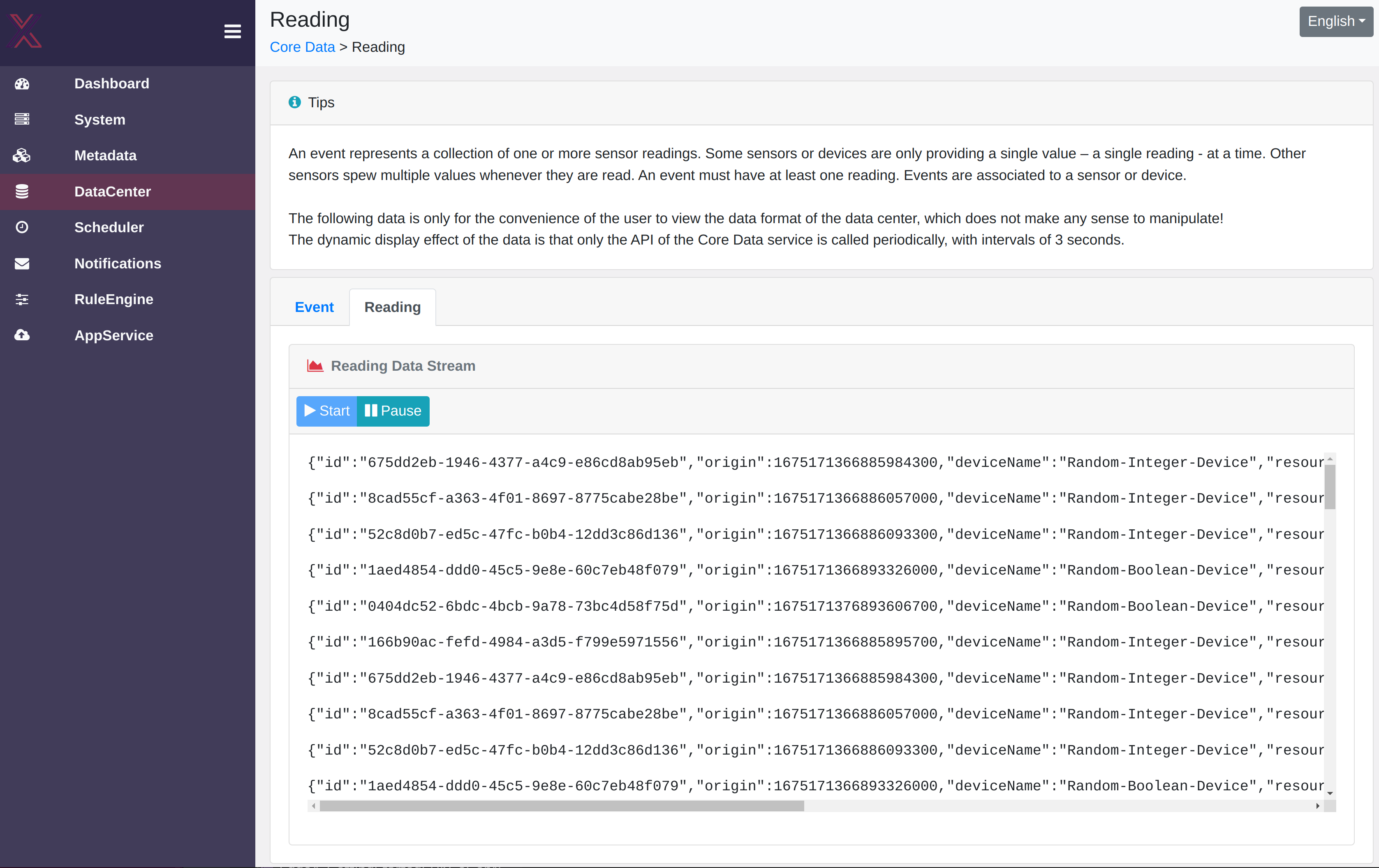
To run the services with security, skip step 2 and refer to platform snap for starting all platform services and adding an API Gateway user to generate a JWT. The JWT is needed to access the secured EdgeX UI.
The following sub-sections provide generic instructions for installation, configuration, and managing services using snaps.
For the list of EdgeX snaps and specific instructions, please refer to the EdgeX Snaps section.
Installation
When using the snap CLI, the installation is possible by simply executing:
snap install <snap>
This is similar to setting --channel=latest/stable or shorthand --stable and will install the latest stable release of a snap. In this case, latest/stable is the channel, composed of latest track and stable risk level.
To install a specific version with long term support (e.g. 2.1), or to install a beta or development release, refer to the store page for the snap, choose install, and then pick the desired channel. The store page also provides instructions for installation on different Linux distributions as well as the list of supported CPU architectures.
Configuration
EdgeX snaps are packaged with default service configuration files. In certain cases, few configuration fields are overridden within the snap for snap-specific deployment requirements.
There are a few ways to configure snapped services. In simple cases, it should be sufficient to modify the default config files before starting the services for the first time and use config overrides to change supported settings afterwards. Please refer below to learn about the different configuration methods.
Config files
The default configuration files are typically placed at /var/snap/<snap>/current/config. Upon a successful startup of an EdgeX service, the server configuration file (typically named configuration.yaml) is uploaded to the Registry by default. After that, the local server configuration file will no longer be read and any modifications will not be applied. At this point, the configurations can be only changed via the Registry or by setting environment variables. Refer to config registry or config overrides for details.
For device services, the Device and Device Profile files are submitted to Core Metadata upon initial startup. Refer to the documentation of Device Services for details.
Config registry
The configurations that are uploaded to the Registry (i.e. Consul by default) can be modified using Consul's UI or kv REST API. The Registry is a Core services, part of the Platform Snap.
Changes to configurations in Registry are loaded by the service at startup. If the service has already started, a restart is required to load new configurations. Configurations that are in the writable section get loaded not only at startup, but also during the runtime. In other words, changes to the writable configurations are loaded automatically without a restart.
Please refer to Common Configuration and Configuration and Registry Providers for more information.
Config provider snap
Most EdgeX snaps have a content interface which allows another snap to seed it with configuration files. This is useful for replacing all the configuration files in a service snap via a config provider snap without manual user interaction. This should not to be confused with the EdgeX Config Provider.
A config provider snap could be a standalone package with all the necessary configurations for multiple snaps. It will expose one or more interface slots to allow connections from consumer plugs. The config provider snap can be released to the store just like any other snap. Upon a connection between provider and consumer snaps, the packaged config files get mounted inside the consumer snap, to be used by services.
Please refer to edgex-config-provider, for an example.
Config overrides
EdgeX snap options scheme
Since EdgeX v2.2, the snaps use the following scheme for the snap configuration options:
apps.<app>.<type>.<key>
<app>is the name of the app (service, executable)<type>is the type of option with respect to the app<key>is key for the option. It could contain a path to set a value inside an object, e.g.x.y=zsets{"x": {"y": "z"}}.
We call these app options because of the apps.<app> prefix which is used to apply configurations to specific services. This prefix can be dropped to apply the configuration globally to all apps within a snap!
This scheme is used for config overrides (described in this section) as well as autostart described in managing services, among others.
To know more about snap configuration in general, refer here.
The EdgeX services allow overriding server configurations using environment variables. Moreover, the services read EdgeX Common Environment Variables that override configurations which are hardcoded in source code or set as command-line options.
The EdgeX snaps provide an mechanism that reads stored key-value options and internally export environment variables to specific services and apps.
The snap options for setting environment variable uses the the following format:
apps.<app>.config.<env-var>: setting an app-specific value (e.g.apps.core-data.config.service-port=1000).config.<env-var>: setting a global value (e.g.config.service-host=localhostorconfig.writable-loglevel=DEBUG)
where:
<app>is the name of the app (service, executable)<env-var>is a lowercase, dash-separated mapping from the uppercase, underscore-separate environment variable name (e.g.X_Y->x-y). The reason for such mapping is that uppercase and underscore characters are not supported as config keys for snaps.
Mapping examples:
| Snap config key | Environment Variable | Service configuration YAML |
|---|---|---|
| service-port | SERVICE_PORT | Service: |
| clients-core-data-host | CLIENTS_CORE_DATA_HOST | Clients: |
| edgex-startup-duration | EDGEX_STARTUP_DURATION | - |
| edgex-add-secretstore-tokens | EDGEX_ADD_SECRETSTORE_TOKENS | - |
Example
To change the service port of the core-data service on edgexfoundry snap to 8080:
snap set edgexfoundry apps.core-data.config.service-port=8080
This would internally export SERVICE_PORT=8080 to core-data service.
Note
The services load the set configuration on startup. If a service has already started, a restart will be necessary to load the configurations.
Examples
Disabling security
Warning
Disabling security is NOT recommended, unless for demonstration purposes, or when there are other means to secure the services.
The platform snap snap does NOT allow the security to be re-enabled. The only way to re-enable it is to re-install the snap.
Disabling security involves a few steps:
- Stopping the security services and disabling them so that they don't run again.
- Configuring EdgeX services to NOT use the Secret Store by setting EDGEX_SECURITY_SECRET_STORE to false. The services include Core Data, Core Command, Core Metadata, EdgeX UI, device services, app services, and any other service that uses EdgeX's go-mod-bootstrap.
- Restarting non-security services
The platform snap which includes all the reference security components provides a convenience option to help disabling security:
sudo snap set edgexfoundry security=false
EDGEX_SECURITY_SECRET_STORE=false internally so that the included core/support services stop using the Secret Store.
Now, to start the platform without security components, either start the non-security services selectively:
sudo snap start edgexfoundry.consul edgexfoundry.redis \
edgexfoundry.core-common-config-bootstrapper \
edgexfoundry.core-data edgexfoundry.core-metadata edgexfoundry.core-command \
edgexfoundry.support-scheduler edgexfoundry.support-notifications
or set the autostart option globally:
sudo snap set edgexfoundry autostart=true
After disabling the security on the platform, the external services should be similarly configured by setting EDGEX_SECURITY_SECRET_STORE=false so that they don't attempt to initialize the security.
Example
To disable security for the edgex-ui snap:
snap set edgex-ui config.edgex-security-secret-store=false
snap restart edgex-ui
Note
All snapped services except for the API Gateway are restricted by default to listening on localhost (127.0.0.1). On the platform snap, the API Gateway proxies external requests to internal services. Since disabling security on the platform snap disables the API Gateway, the service endpoints will no longer be accessible from other systems. They will be still accessible on the local machine and reachable by other local services.
If you need to make an insecure service accessible remotely, set the bind address of the service to the IP address of that networking interface on the local machine. If you trust all your interfaces and want the services to accept connections from all, set it to 0.0.0.0.
Example
By default, core-data listens on 127.0.0.1:59880:
$ sudo lsof -nPi :59880
COMMAND PID USER FD TYPE DEVICE SIZE/OFF NODE NAME
core-data 30944 root 12u IPv4 198726 0t0 TCP 127.0.0.1:59880 (LISTEN)
To set the bind address of core-data in the platform snap to 0.0.0.0:
snap set edgexfoundry apps.core-data.config.service-serverbindaddr="0.0.0.0"
Now, core data is listening an all interfaces (*:59880):
$ sudo lsof -nPi :59880
COMMAND PID USER FD TYPE DEVICE SIZE/OFF NODE NAME
core-data 30548 root 12u IPv6 185059 0t0 TCP *:59880 (LISTEN)
To set it for all services inside the platform snap:
snap set edgexfoundry config.service-serverbindaddr="0.0.0.0"
Using MQTT message bus
The default message bus for EdgeX services is Redis Pub/Sub. If you prefer to use MQTT instead of Redis, change the message bus configurations using snap options.
Example
To switch to an insecure MQTT message bus for all core services (inside the platform snap) and the Device Virtual using snap options, set the following:
snap set edgexfoundry config.messagequeue-protocol="mqtt" \
config.messagequeue-port=1883 \
config.messagequeue-type="mqtt" \
config.messagequeue-authmode="none"
snap set edgex-device-virtual config.messagequeue-protocol="mqtt" \
config.messagequeue-port=1883 \
config.messagequeue-type="mqtt" \
config.messagequeue-authmode="none"
Disabling registry and config provider
Consul is the default Registry and Config Provider in EdgeX. To disable both, it would be sufficient to disable Consul and configure the services not to use Registry and Config Provider.
Example
To disable Consul and configure all services (inside the platform snap) not to use Registry and Config provider using snap options, set the following:
snap set edgexfoundry apps.consul.autostart=false
snap set edgexfoundry config.edgex-use-registry=false
snap set edgexfoundry config.edgex-configuration-provider=none
Managing services
The services of a snap can be started/stopped/restarted using the snap CLI. When starting/stopping, you can additionally set them to enable/disable which configures whether or not the service should also start on boot.
To list the services and check their status:
snap services <snap>
To start and optionally enable services:
# all services
snap start --enable <snap>
# one service
snap start --enable <snap>.<app>
Similarly, a service can be stopped and optionally disabled using snap stop --disable.
Note
The service autostart overrides the status and startup setting of the services. In other words, if autostart is set to true/false, it will apply that setting every time the snap is re-configured, e.g. when executing snap set|unset.
To restart services, e.g. to load the configurations:
# all services
snap restart <snap>
# one service
snap restart <snap>.<app>
Service autostart
The EdgeX snaps provide a mechanism to change the default startup of services (e.g. enabled instead of disabled).
The EdgeX snaps allows the change using snap options following the below scheme:
apps.<app>.autostart=true|false: changing the default startup of one appautostart=true|false: changing the default startup of all apps
where <app> is the name of the app which can run as a service.
Example
Disable the autostart of support-scheduler on the platform snap:
snap set edgexfoundry apps.support-scheduler.autostart=false
Enable the autostart of all Device USB Camera services:
snap set edgex-device-virtual autostart=true
The autostart options are also useful for changing the startup behavior when seeding the snap from a Gadget on Ubuntu Core.
Debugging
The service logs can be queried using the snap log command.
For example, to query 100 lines and follow:
# all services
snap logs -n=100 -f <snap>
# one service
snap logs -n=100 -f <snap>.<app>
snap logs --help for details.
To query not only the service logs, but also the snap logs (incl. hook apps such as install and configure), use journalctl:
sudo journalctl -n 100 -f | grep <snap>
Info
The verbosity of service logs is INFO by default. This can be changed by overriding the log level using the WRITABLE_LOGLEVEL environment variable using snap config overrides apps.<app>.config.writable-loglevel or globally as config.writable-loglevel.
EdgeX Snaps
The following snaps are maintained by the EdgeX working groups:
- Platform Snap - containing all core and security services along with two support services.
- Tools
- Supporting Services
- Application Services
- Device Services
To find all EdgeX snaps on the public Snap Store, search by keyword.
Platform Snap
| Installation | Configuration | Managing Services | Debugging | Source |
The main platform snap, simply called edgexfoundry contains all reference
core and
security services along with
support-scheduler and
support-notifications.
Upon installation, the services are stopped and disabled. They can be started altogether or selectively; see managing services. For example, to start all the services, run:
sudo snap start edgexfoundry
For the configuration of services, refer to configuration. Read below for other deployment-related instructions about this snap.
Adding API Gateway users
The API gateway will pass any request that authenticates using a signed identity token from the EdgeX secret store.
The baseline implementation in EdgeX 3.0 uses Vault identity and the 'userpass' authentication engine to create users,
though EdgeX adopters are free to add their own Vault identities using authentication methods of their choice.
To add a new user locally, use the snapped secrets-config utility.
To get the usage help:
edgexfoundry.secrets-config proxy adduser -h
Creating an example user
Use secrets-config to add an example user (note: always specify --useRootToken for the snap deployment of EdgeX):
sudo edgexfoundry.secrets-config proxy adduser --user example --useRootToken \
| jq --raw-output '.password' \
> password.txt
example user to password.txt.
If the "adduser" command is run multiple times,
each run will overwrite the password from the previous run
with a new random password.
Generating a JWT token (ID Token) for the example user
Some additional work is required to generate a JWT that is usable for API gateway authentication.
username=example
password=$(cat password.txt)
vault_token=$(curl --silent --show-err "http://localhost:8200/v1/auth/userpass/login/${username}" --data "{\"password\":\"${password}\"}" \
| jq --raw-output '.auth.client_token')
curl --silent --show-err -H "Authorization: Bearer ${vault_token}" "http://localhost:8200/v1/identity/oidc/token/${username}" \
| jq --raw-output '.data.token' \
> id-token.txt
id-token.txt.
Once you have the token, you can access the services via the API Gateway (the vault token can be discarded). To obtain a new JWT token once the current one is expired, repeat the above snippet of code.
Calling an API on behalf of example user
curl --insecure https://localhost:8443/core-data/api/v3/ping -H "Authorization: Bearer $(cat id-token.txt)"
{"apiVersion" : "v3","timestamp":"Mon May 15 16:45:55 CEST 2023","serviceName":"core-data"}
Accessing Consul
Consul API and UI can be accessed using the consul token (Secret ID). For the snap, token is the value of SecretID typically placed in a JSON file at /var/snap/edgexfoundry/current/secrets/consul-acl-token/mgmt_token.json.
Example
To get the token:
sudo cat /var/snap/edgexfoundry/current/secrets/consul-acl-token/mgmt_token.json \
| jq -r '.SecretID' \
> consul-token.txt
consul-token.txt.
Try it out locally:
curl --silent --show-err http://localhost:8500/v1/kv/edgex/v3/core-data/Service/Port -H "X-Consul-Token:$(cat consul-token.txt)"
Through the API Gateway:
We need to pass both the Consul token and Secret Store token obtained in Adding API Gateway users examples.
curl --insecure --silent --show-err https://localhost:8443/consul/v1/kv/edgex/v3/core-data/Service/Port -H "X-Consul-Token:$(cat consul-token.txt)" -H "Authorization: Bearer $(cat id-token.txt)"
Changing TLS certificates
The API Gateway setup generates a self-signed certificate with a short expiration by default.
The JWT authentication token that is consumed by the proxy is sensitive and it is important that measures are taken to ensure that clients do not disclose the JWT to unauthorized parties. For this reason, the default certificate and key should be replaced with a certificate and key that is trusted by connecting clients.
The certificate and key can be replaced locally. They are located at:
/var/snap/edgexfoundry/current/nginx/nginx.crt/var/snap/edgexfoundry/current/nginx/nginx.key
Changes to the files should be followed by reloading Nginx: sudo snap restart --reload edgexfoundry.nginx
Alternatively, the certificate and key can be replaced using the snapped secrets-config application. To get the usage help:
edgexfoundry.secrets-config proxy tls -h
Example
Given the following files created outside the scope of this document:
server.crtuser-provided certificate (replacing the default)server.keyuser-provided private key (replacing the default)ca.crtCertificate Authority certificate (that signedserver.crt, directly or indirectly)
Create a self-signed certificate
For example, to generate a CA and issue a certificate valid for 30 days:
# Generate the Certificate Authority (CA) Private Key
openssl ecparam -name prime256v1 -genkey -noout -out ca.key
# Generate the Certificate Authority Certificate
openssl req -new -x509 -sha256 -key ca.key -out ca.crt -subj "/CN=getting-started-ca"
# Generate the Server Certificate Private Key
openssl ecparam -name prime256v1 -genkey -noout -out server.key
# Generate the Server Certificate Signing Request
openssl req -new -sha256 -key server.key -out server.csr -subj "/CN=localhost"
# Generate the Server Certificate
openssl x509 -req -in server.csr -CA ca.crt -CAkey ca.key -CAcreateserial -out server.crt -days 30 -sha256
Perform the following steps:
-
Copy
server.crtandserver.keyto the snapWe do this to allow temporary access to the files by the confined application.sudo cp server.crt server.key /var/snap/edgexfoundry/common/
Instead of temporarily adding the files to the snap, the files can be read directly from the root user's home (/root) or a removable media, after granting the home or removable-media permissions. -
Add new certificate files:
sudo edgexfoundry.secrets-config proxy tls \ --targetFolder /var/snap/edgexfoundry/current/nginx \ --inCert /var/snap/edgexfoundry/common/server.crt \ --inKey /var/snap/edgexfoundry/common/server.key -
Reload Nginx:
sudo snap restart --reload edgexfoundry.nginx
Try it out:
curl --verbose --cacert ca.crt https://localhost:8443/core-data/api/v3/ping
This means that TLS is setup correctly, but the request misses the required authentication. See Adding API Gateway users.
In the information about the TLS, look for the Server certificate's issuer and make sure it matches your CA. For example, issuer: CN=getting-started-ca.
The --cacert can be omitted if the CA is available in root certificates (e.g. CA-signed or pre-installed CA certificate).
Secret Store token
The services inside standalone snaps (e.g. device, app snaps) automatically receive a Secret Store token when:
- The standalone snap is downloaded and installed from the store
- The platform snap is downloaded and installed from the store
- Both snaps are installed on the same machine
- The service is registered as an add-on service
The edgex-secretstore-token content interface provides the mechanism to automatically supply tokens to connected snaps.
Execute the following command to check the status of connections:
sudo snap connections edgexfoundry
To manually connect the edgexfoundry's plug to a standalone snap's slot:
snap connect edgexfoundry:edgex-secretstore-token <snap>:edgex-secretstore-token
Note that the token has a limited expiry time of 1h by default. The connection and service startup should happen within the validity period.
To better understand the snap connections, read the interface management
Extend the default Secret Store token TTL
The TOKENFILEPROVIDER_DEFAULTTOKENTTL environment variable can be set to override the default time to live (TTL) of the Secret Store tokens. This is useful when the microservice consumers of the tokens are expected to start after a delay that is longer than the default TTL.
This can be achieved in the snap by setting the equivalent tokenfileprovider-defaulttokenttl config option:
sudo snap set edgexfoundry app-options=true
sudo snap set edgexfoundry apps.security-secretstore-setup.config.tokenfileprovider-defaulttokenttl=72h
# Re-start the oneshot setup service to re-generate tokens:
sudo snap start edgexfoundry.security-secretstore-setup
EdgeX UI
| Installation | Managing Services | Debugging | Source |
For usage instructions, please refer to the Graphical User Interface (GUI) guide.
The service is not started by default. Please refer to configuration and managing services.
Once started, the UI will be reachable locally and by default at: http://localhost:4000
A valid JWT token is required to access the UI; follow Adding API Gateway users steps to generate a token. In development environments, the UI access control can be disabled as described in disabling security.
To enable all the functionalities of the UI, the following services should be running:
- Support Scheduler
- Support Notifications
- EdgeX eKuiper
- System Management Agent (deprecated)
For example, to start/install the support services:
sudo snap start edgexfoundry.support-scheduler
sudo snap start edgexfoundry.support-notifications
sudo snap install edgex-ekuiper
EdgeX eKuiper
| Installation | Managing Services | Debugging | Source |
For the documentation of the standalone EdgeX eKuiper snap, visit the README.
App Service Configurable
| Installation | Configuration | Managing Services | Debugging | Source |
The service is not started by default. Please refer to configuration and managing services.
The default configuration files are installed at:
/var/snap/edgex-app-service-configurable/current/config/
└── res
├── external-mqtt-trigger
│ └── configuration.yaml
├── functional-tests
│ └── configuration.yaml
├── http-export
│ └── configuration.yaml
├── metrics-influxdb
│ └── configuration.yaml
├── mqtt-export
│ └── configuration.yaml
├── push-to-core
│ └── configuration.yaml
└── rules-engine
└── configuration.yaml
Filtering devices using snap options
App service configurable provides various event filtering options.
For example, to filter by device names Random-Integer-Device and Random-Binary-Device using snap options:
snap set edgex-app-service-configurable config.writable-pipeline-executionorder="FilterByDeviceName, SetResponseData"
snap set edgex-app-service-configurable config.writable-pipeline-functions-filterbydevicename-parameters-devicenames="Random-Integer-Device, Random-Binary-Device"
snap set edgex-app-service-configurable config.writable-pipeline-functions-filterbydevicename-parameters-filterout=true
Please refer to App Service Configurable guide for detailed usage instructions.
Profile
Before you can start the service, you must select one of available profiles, using snap options.
For example, to set mqtt-export profile using the snap CLI:
sudo snap set edgex-app-service-configurable profile=mqtt-export
App RFID LLRP Inventory
| Installation | Configuration | Managing Services | Debugging | Source |
The service is not started by default. Please refer to configuration and managing services.
The default configuration files are installed at:
/var/snap/edgex-app-rfid-llrp-inventory/current/config/
└── app-rfid-llrp-inventory
└── res
└── configuration.yaml
Aliases
The aliases need to be provided for the service to work. See Setting the Aliases.
For the snap, this can either be by:
- using a config-provider-snap to provide a
configuration.yamlfile with the correct aliases, before startup - setting the values manually in Consul during or after deployment
Device GPIO
| Installation | Configuration | Managing Services | Debugging | Source |
The service is not started by default. Please refer to configuration and managing services.
The default configuration files are installed at:
/var/snap/edgex-device-gpio/current/config
└── device-gpio
└── res
├── configuration.yaml
├── devices
│ └── device.custom.gpio.yaml
└── profiles
└── device.custom.gpio.yaml
GPIO Access
This snap is strictly confined which means that the access to interfaces are subject to various security measures.
On a Linux distribution without snap confinement for GPIO (e.g. Raspberry Pi OS 11), the snap may be able to access the GPIO directly, without any snap interface and manual connections.
On Linux distributions with snap confinement for GPIO such as Ubuntu Core, the GPIO access is possible via the gpio interface, provided by a gadget snap. The official Raspberry Pi Ubuntu Core image includes that gadget. It is NOT possible to use this snap on Linux distributions that have the GPIO confinement but not the interface (e.g. Ubuntu Server 20.04), unless for development purposes.
In development environments, it is possible to install the snap in dev mode (using --devmode flag which disables security confinement and automatic upgrades) to allow direct GPIO access.
The gpio interface provides slots for each GPIO channel. The slots can be listed using:
$ sudo snap interface gpio
name: gpio
summary: allows access to specific GPIO pin
plugs:
- edgex-device-gpio
slots:
- pi:bcm-gpio-0
- pi:bcm-gpio-1
- pi:bcm-gpio-10
...
The slots are not connected automatically. For example, to connect GPIO-17:
$ sudo snap connect edgex-device-gpio:gpio pi:bcm-gpio-17
Check the list of connections:
$ sudo snap connections
Interface Plug Slot Notes
gpio edgex-device-gpio:gpio pi:bcm-gpio-17 manual
…
Device Modbus
| Installation | Configuration | Managing Services | Debugging | Source |
The service is not started by default. Please refer to configuration and managing services.
The default configuration files are installed at:
/var/snap/edgex-device-modbus/current/config/
└── device-modbus
└── res
├── configuration.yaml
├── devices
│ └── modbus.test.devices.yaml
└── profiles
└── modbus.test.device.profile.yml
Device MQTT
| Installation | Configuration | Managing Services | Debugging | Source |
The service is not started by default. Please refer to configuration and managing services.
The default configuration files are installed at:
/var/snap/edgex-device-mqtt/current/config/
└── device-mqtt
└── res
├── configuration.yaml
├── devices
│ └── mqtt.test.device.yaml
└── profiles
└── mqtt.test.device.profile.yaml
Device REST
| Installation | Configuration | Managing Services | Debugging | Source |
The service is not started by default. Please refer to configuration and managing services.
The default configuration files are installed at:
/var/snap/edgex-device-rest/current/config/
└── device-rest
└── res
├── configuration.yaml
├── devices
│ └── sample-devices.yaml
└── profiles
├── sample-image-device.yaml
├── sample-json-device.yaml
└── sample-numeric-device.yaml
Device RFID LLRP
| Installation | Configuration | Managing Services | Debugging | Source |
The service is not started by default. Please refer to configuration and managing services.
The default configuration files are installed at:
/var/snap/edgex-device-rfid-llrp/current/config/
└── device-rfid-llrp
└── res
├── configuration.yaml
├── devices
├── profiles
│ ├── llrp.device.profile.yaml
│ └── llrp.impinj.profile.yaml
└── provision_watchers
├── impinj.provision.watcher.yaml
└── llrp.provision.watcher.yaml
Subnet setup
The DiscoverySubnets setting needs to be provided before a device discovery can occur. This can be done in a number of ways:
-
Using
snap setto set your local subnet information. Example:sudo snap set edgex-device-rfid-llrp apps.device-rfid-llrp.config.app-custom.discovery-subnets="192.168.10.0/24" curl -X POST http://localhost:59989/api/v3/discovery -
Using a config-provider-snap to set device configuration
-
Using the
auto-configurecommand.This command finds all local network interfaces which are online and non-virtual and sets the value of
DiscoverySubnetsin Consul. When running with security enabled, it requires a Consul token, so it needs to be run as follows:# get Consul ACL token CONSUL_TOKEN=$(sudo cat /var/snap/edgexfoundry/current/secrets/consul-acl-token/bootstrap_token.json | jq ".SecretID" | tr -d '"') echo $CONSUL_TOKEN # start the device service and connect the interfaces required for network interface discovery sudo snap start edgex-device-rfid-llrp.device-rfid-llrp sudo snap connect edgex-device-rfid-llrp:network-control sudo snap connect edgex-device-rfid-llrp:network-observe # run the nework interface discovery, providing the Consul token edgex-device-rfid-llrp.auto-configure $CONSUL_TOKEN
Device SNMP
| Installation | Configuration | Managing Services | Debugging | Source |
The service is not started by default. Please refer to configuration and managing services.
The default configuration files are installed at:
/var/snap/edgex-device-snmp/current/config/
└── device-snmp
└── res
├── configuration.yaml
├── devices
│ └── device.snmp.trendnet.TPE082WS.yaml
└── profiles
├── device.snmp.patlite.yaml
├── device.snmp.switch.dell.N1108P-ON.yaml
└── device.snmp.trendnet.TPE082WS.yaml
Device USB Camera
| Installation | Configuration | Managing Services | Debugging | Source |
This snap includes two services:
- Device USB Camera service
- Simple RTSP Server - used as the default RTSP server by Device USB Camera service
The services are not started by default. Please refer to configuration and managing services.
The snap uses the camera interface to access local USB camera devices. The interface management document describes how Snap interfaces are used to control the access to resources.
The default configuration files are installed at:
/var/snap/edgex-device-usb-camera/current/config
├── device-usb-camera
│ └── res
│ ├── configuration.yaml
│ ├── devices
│ │ ├── general.usb.camera.yaml.example
│ │ └── hp.w200.yaml.example
│ ├── profiles
│ │ ├── general.usb.camera.yaml
│ │ ├── hp.w200.yaml.example
│ │ └── jinpei.general.yaml.example
│ └── provision_watchers
│ └── generic.provision.watcher.yaml
└── rtsp-simple-server
└── config.yml
Device Virtual
| Installation | Configuration | Managing Services | Debugging | Source |
The service is not started by default. Please refer to configuration and managing services.
The default configuration files are installed at:
/var/snap/edgex-device-virtual/current/config
└── device-virtual
└── res
├── configuration.yaml
├── devices
│ └── devices.yaml
└── profiles
├── device.virtual.binary.yaml
├── device.virtual.bool.yaml
├── device.virtual.float.yaml
├── device.virtual.int.yaml
└── device.virtual.uint.yaml
Device ONVIF Camera
| Installation | Configuration | Managing Services | Debugging | Source |
The service is not started by default. Please refer to configuration and managing services.
The default configuration files are installed at:
/var/snap/edgex-device-onvif-camera/current/config
└── device-onvif-camera
└── res
├── configuration.yaml
├── devices
│ ├── camera.yaml.example
│ └── control-plane-device.yaml
├── profiles
│ ├── camera.yaml
│ └── control-plane.profile.yaml
└── provision_watchers
└── generic.provision.watcher.yaml